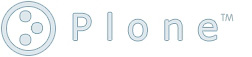S/MIME Key Management
Little snippets for creating and managing S/MIME keys using gnupg.
Disclaimer
I'm not an expert when it comes to S/MIME. These are notes of my first afternoon wrestling this beast. They have 2 purposes.
- As a cheat sheet for me because i won't remember this.
- As a potential help for someone else.
Key Creation
This is the interactive method. I used pinentry-qt so the subsequent password prompts aren't included below.
$ gpgsm-gencert.sh
Key type
[1] RSA
[2] Existing key
[3] Direct from card
Your selection: 1
You selected: RSA
Key length
[1] 1024
[2] 2048
Your selection: 1
You selected: 1024
Key usage
[1] sign, encrypt
[2] sign
[3] encrypt
Your selection: 1
You selected: sign, encrypt
Name (DN)
> C=US, ST=CA, L=Palo Alto, O=Hot Company, CN=Foo Bar, EMAIL=foo@bar.com
E-Mail addresses (end with an empty line)
> foo@bar.com
E-Mail addresses (end with an empty line)
>
DNS Names (optional; end with an empty line)
>
URIs (optional; end with an empty line)
>
Parameters for certificate request to create:
1 Key-Type: RSA
2 Key-Length: 1024
3 Key-Usage: sign, encrypt
4 Name-DN: C=US, ST=CA, L=Palo Alto, O=Hot Company, CN=Foo Bar, EMAIL=foo@bar.com
5 Name-Email: foo@bar.com
Really create such a CSR?
[1] yes
[2] no
Your selection: 1
You selected: yes
gpgsm: certificate request created
-----BEGIN CERTIFICATE REQUEST-----
MIIB0zCCATwCAQAwZTEaMBgGA1UEAxMRTWFyaW8gVGhlb2RvcmlkaXMxGTAXBgNV
....
GnCIskCgT1mQ4FmVpll9WMh+rI3TMwnF9fqX+Oy4TlOia9QWXkV1
-----END CERTIFICATE REQUEST-----
- Then take the above cert request and get it signed. Assuming the signed cert is in foo.pem run
$ gpgsm --import foo.pem gpgsm: certificate is good gpgsm: certificate imported gpgsm: total number processed: 1 gpgsm: imported: 1 secmem usage: 0/16384 bytes in 0 blocks
- In addition you might need to import the CA Cert as well. Assuming it is in a file called ca.cer run:
gpgsm --import ca.cer gpgsm: total number processed: 1 gpgsm: unchanged: 1 secmem usage: 0/16384 bytes in 0 blocks
Make it trusted
- First get the fingerprint of the imported CA. One way to do this is
$ gpgsm --dump-keys
- Then sift thorught the output to find the cert of your CA and retrieving the value of it's sha1_fpr parameter. Something like:
sha1_fpr: E9:97:06:C0:72:09:C0:7C:14:C9:F0:95:14:44:D0:82:45:2F:DC:05
- Add that to ~/.gnupg/trustedlist.txt. And restart gpg-agent with a kill -HUP
E9:97:06:C0:72:09:C0:7C:14:C9:F0:95:14:44:D0:82:45:2F:DC:05 *
The '*' at the end means the cert can be used for PGP as well as S/MIME operations. If you only want one or the other replace this respectively with 'S' or 'P'. Then again, you may not need this for a signing cert. This is one of those things that i'm not exactly clear about at the moment, so don't drink the water just yet.
- Make sure that there's a LF after it else you'll get a
checking the trust list failed: Line too long
Listing Keys
- To list all keys
$ gpgsm --list-keys
- To list all secret keys
$ gpgsm --list-secret-keys
Zapping Passwords
- To remove the password, useful in development enviroments run
$ gpgsm --passwd foo@bar.com
Then enter the original password followed by blank passwords always confirming that you really want to do this.